This is the 3rd article in my series on AI in Office 365 apps. Obviously the world has turned upside down since the last post a few weeks ago - firstly I hope you and the people you care about are well and you are coping. We're learning more about new world each day, and it's clear some things might not be quite the same again. I think it's fair to say we'll see greater use of the technologies discussed in this series - the Power Platform, Azure and AI. Many organizations now need to transform very rapidly - and that means new forms of I.T., new processes, and in many cases more automation. You've probably seen Power Apps such as the Crisis Communications app and Emergency Response app emerge from Microsoft, and the fact that these apps were produced so quickly highlights how effective these technologies can be. Being able to plug AI into such apps provides a strong foundation for a wide range of scenarios, as you've hopefully seen in the "Incident Reporting" sample app I built for this series.
As a reminder, the articles in this group are:
- AI in Office 365 apps - a scenario, some AI examples and a sample Power App
- AI in Office 365 apps - choosing between Power Apps AI Builder, Azure Cognitive Services and Power Automate
- AI in Office 365 apps - pricing and conclusions (this article)
- 200 users
- Varying transactions (incidents being reported with an image to tag/describe) - 1000, 100,000, 200,000 and 1 million
- Calculate app running cost per month
I ended up with a spreadsheet that looks like this - but the costs on their own don't mean much without commentary so I've blurred out the numbers for now, but we'll come back to this later. I'm just providing this here so you can understand the process I went through:
Power Apps AI Builder - pricing
Use of AI Builder in Power Apps is enabled by purchasing "AI Builder service credits". Prices can be obtained on the Power Apps pricing page, and the idea is that these are purchased in blocks of 1 million service credits. Prices at the time of writing are $500/£377/€421 per block per month. So the immediate question of course is "how many service credits will I consume?". In the case of the scenario discussed in this series, the specific question would be "how many service credits will my use of Object Detection consume?", since that's the particular type of AI Builder functionality which is appropriate.Microsoft provide the Power Apps AI Builder pricing calculator to help with this kind of cost forecasting. There, you can enter the number of transactions you'd like to price for - so I entered my range of numbers (1000, 100,000, 200,000 and 1 million) and assumed my model would be trained once per month:

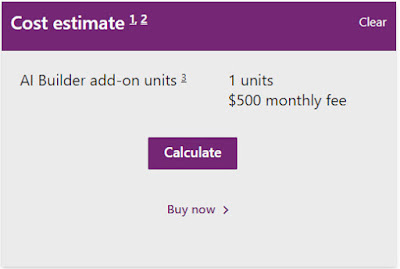
However, the big thing to also consider for this approach is that we also need Power Apps per user/per app licensing to cover our 200 users. As the Power Platform licensing FAQ states, "AI Builder is licensed as an add-on to standalone Power Apps and Power Automate licensing as well as Dynamics 365 licenses." What that means of course, is that if you're using Power Apps through Office 365 licensing, you cannot use AI Builder - Power Apps licensing itself is required too. As we'll see, this makes a HUGE difference to the pricing - something that won't be a surprise to anyone who has previously looked at Power Platform licensing.
Azure Cognitive Services - pricing
So, does sidestepping Power Apps AI Builder and plugging directly into AI services help in any way? Well, as you might expect, the Computer Vision API in Azure (which again, is the particular AI service relevant to the needs of our scenario) is priced by number of API transactions i.e. it is a consumption-based Azure service. There are tiers of 0-1 million, 1-5M, 5M-10M, 10M-100M and so on, with pricing getting cheaper the more you use. Pricing will vary per region, and there's a different pricing rate for each capability.For our scenario, we would use the following capabilities of the Computer Vision API:
- Tag
- Detect
- Describe
| Item | Pricing (current, UK, lowest tiers) | 1000 | 100k | 200k | 1m |
|---|---|---|---|---|---|
| Tag | 0-1M transactions — £0.746 per 1,000 transactions 1M-5M transactions — £0.597 per 1,000 transactions | £0.75 | £74.60 | £149.20 | £597.00 |
| Detect | 0-1M transactions — £1.118 per 1,000 transactions 1M-5M transactions — £0.746 per 1,000 transactions | £1.12 | £111.80 | £223.60 | £746.00 |
| Describe | £1.864 per 1,000 transactions | £1.86 | £186.40 | £372.80 | £1864.00 |
| TOTAL | £3.73 | £372.80 | £745.60 | £3207.00 |
So if our app had around 1000 incidents reported per month, we'd be looking at a total of £3.73 per month. 2000 incidents would be £7.46, and so on.
As you can see, this is pretty cheap unless you're running at scale. However, the gotcha is that we would *still* need Power Platform per app/per user licenses to tap into this though - this is because we need to use the HTTP connector to call to Azure, which means that we are in "pay for" Power Platform territory. Assuming we would use the per user licensing, current UK pricing is £7.50 per user per month.
So, pricing for this approach ends up like this - again, PER MONTH and for our different usage levels:
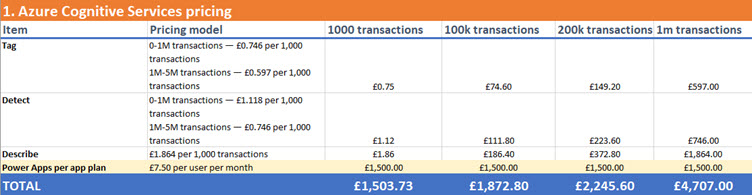
Power Automate (Flow) for AI - pricing
The final option we looked at was using Power Automate to plug into AI. As we detailed last time, this is essentially a wrapper around Azure's Vision API anyway - making the services easily available to a Flow you might create. Is pricing any better here? Well, yes - depending on how your Flow is called. If your Flow is triggered by an item being added to SharePoint, rather than being directly triggered by the user - which is the case in my Incident Reporting app - then only a single user license is required for Flow. Clearly this is very different to requiring each user of the Power App to have a license - the difference is substantial if you have a large number of users, and this is completely valid according to Microsoft's licensing guidelines.So, pricing for this final approach ends up like this - again, PER MONTH and for our different usage levels:

- Ensuring AI is used via the Azure Computer Vision actions in Power Automate as an alternative approach to Power Apps AI Builder
- Ensure your Power Automate Flow is triggered "indirectly"
- In other words, the trigger used is either "When an item is created" or "When an item is created or modified" provided by the SharePoint connector. This way the metadata is added to the file in SharePoint after it lands in the document library, and the process isn't triggered by the user directly (e.g. from a button in the Power App)
Summary
Two principles which can help overall are:
- Store data in Office 365 where possible - avoiding data sources which require a premium connector (e.g. Azure, SQL, CDS, other SaaS applications) or custom connector means you stay within the bounds of "Power Platform use rights for Office 365" described in the licensing guidelines
- Use Office 365 triggers for Power Automate - avoiding implementations where the Flow is triggered directly by the user, but instead uses an Office 365 trigger (e.g. SharePoint's "When an item is created", or OneDrive's "When a file is created") will again keep you within the bounds of Office 365 licensing
In any case, these decisions should be made mindfully. Hopefully the information in this article series has been useful!




No comments:
Post a Comment